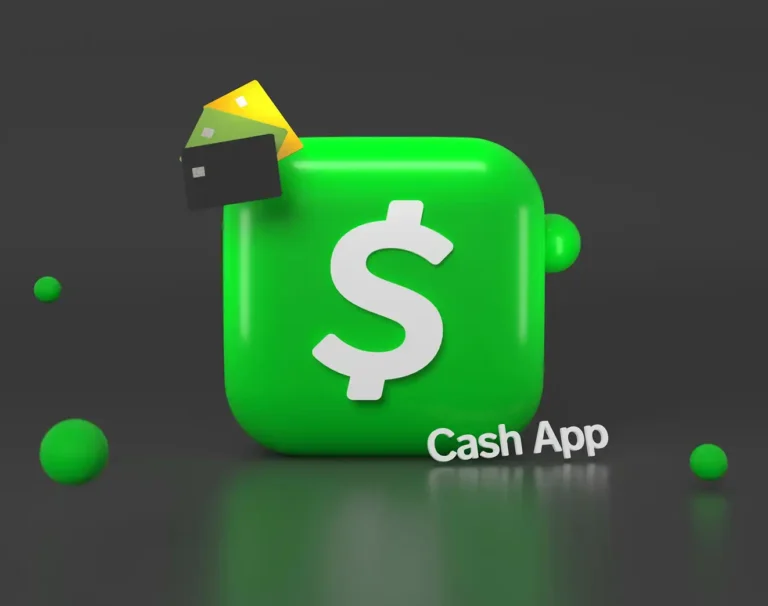If you’re looking to link your bank account to Cash App for seamless transactions, follow these simple steps to ensure a smooth process.
Step 1: Download and Install Cash App:
- If you haven’t already, download the Cash App from the App Store (iOS) or Google Play Store (Android).
- Follow the installation instructions to set up your Cash App account.
Step 2: Open Cash App and Navigate to Profile:
- Launch the Cash App on your mobile device.
- Tap on your profile icon located in the top left corner of the screen.
Step 3: Access Banking Section:
- In your profile, find and select the “Banking” or “My Cash” option.
Step 4: Add a Bank Account:
- Look for the “Add Bank” or “Link Bank” option.
- You may be prompted to enter your debit card information associated with the bank account.
Step 5: Enter Bank Details:
- Input your bank’s routing and account numbers accurately.
- Confirm the details to ensure accuracy.
Step 6: Verification Process:
- Cash App may initiate a verification process to link your bank account.
- This can involve sending small deposits to your bank account, which you’ll need to confirm within the app.
Step 7: Confirm Linked Bank Account:
- Once the verification process is complete, your bank account will be successfully linked to Cash App.
- You should receive a confirmation notification.
Step 8: Explore Additional Features:
- With your bank account linked, explore additional features such as sending and receiving money, direct deposits, and using the Cash Card for purchases.
Link Your Bank Account to Cash App Video
FAQs (Frequently Asked Questions):
Q1: How do I link my bank account to Cash App without a debit card?
A1: While a debit card is commonly used for verification, you can link your bank account by providing the routing and account numbers. Follow the prompts within the app for this option.
Q2: How to transfer money from a bank account to Cash App instantly?
A2: You can transfer money instantly by linking your bank account to Cash App, selecting the “Transfer” option, and choosing the amount you wish to transfer.
Q3: How do I add my routing and account number to Cash App?
A3: In the Cash App, navigate to the “Banking” or “My Cash” section, select “Add Bank,” and enter your routing and account numbers when prompted.
Q4: How do I add money to my Cash App from my bank account?
A4: Once your bank account is linked, go to the “My Cash” section, select “Add Cash,” and choose the amount you want to add from your bank account.
Q5: Is it safe to link your bank account to Cash App?
A5: Cash App employs security measures to protect your information. Ensure you use official channels for downloads and transactions, and monitor your account for any unusual activity.
Q6: Do I have to link my bank account to Cash App?
A6: While it’s not mandatory, linking your bank account allows you to unlock additional features like instant transfers, direct deposits, and more convenient transactions.